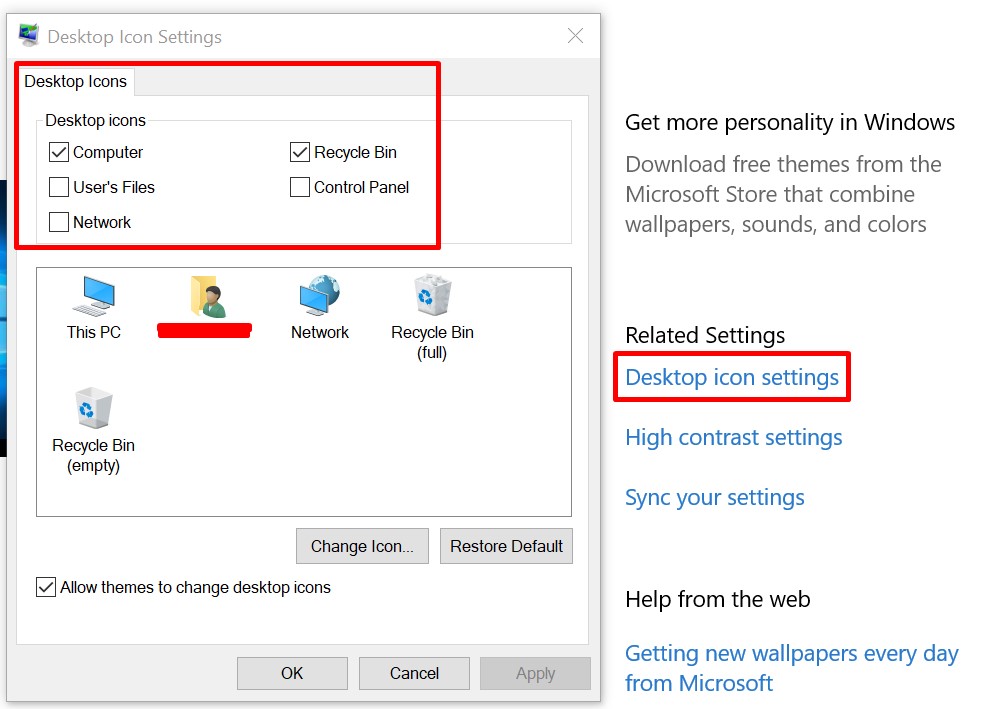Windows 10
To view desktop icons, right-click the desktop, select View, and then select Show desktop icons.
To add icons to your desktop such as “My Computer Icon” (This PC), Recycle Bin, and more:
- Right-click the Desktop
- Click on “Personalize”
- Click on “Themes”
- Under Related Settings, click on “Desktop icon settings”.
Choose the icons you would like to have on your desktop, then click on “Apply” and “OK”.
Windows 11
To add icons to your desktop such as “My Computer icon” (This PC), Recycle Bin, and more:
- Click on the “Start button” (Or Right click the Desktop and Click on Personalization)
- Click on “Settings”
- Click on “Personalization”
- Click on “Themes”
- Under Themes just below Related Settings, click on “Desktop icon settings”.
Choose the icons you would like to have on your desktop, then click on “Apply” and “OK”.