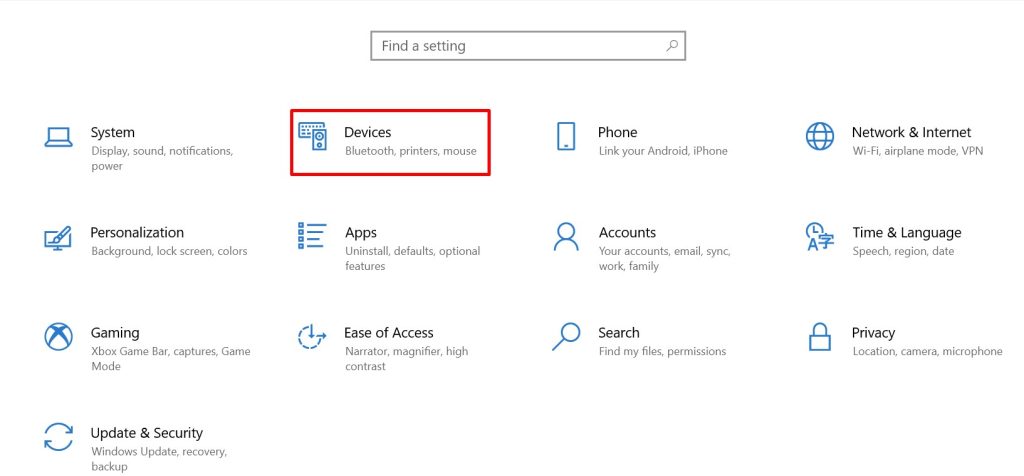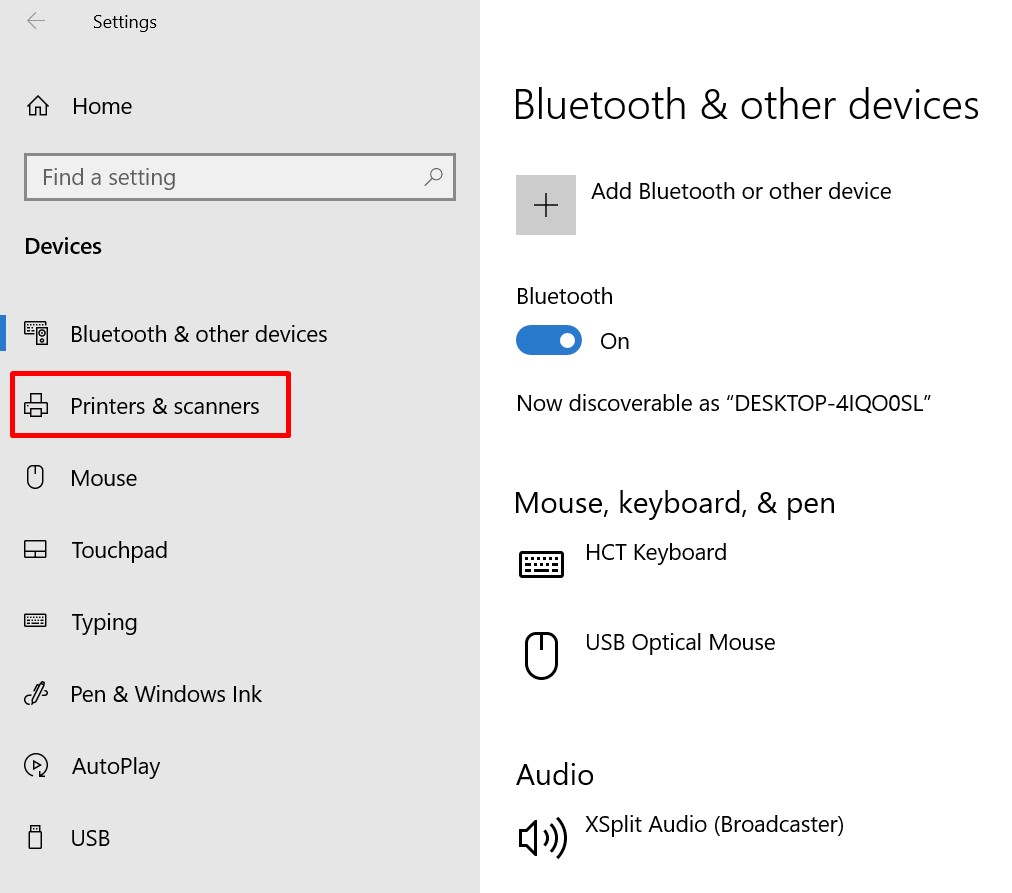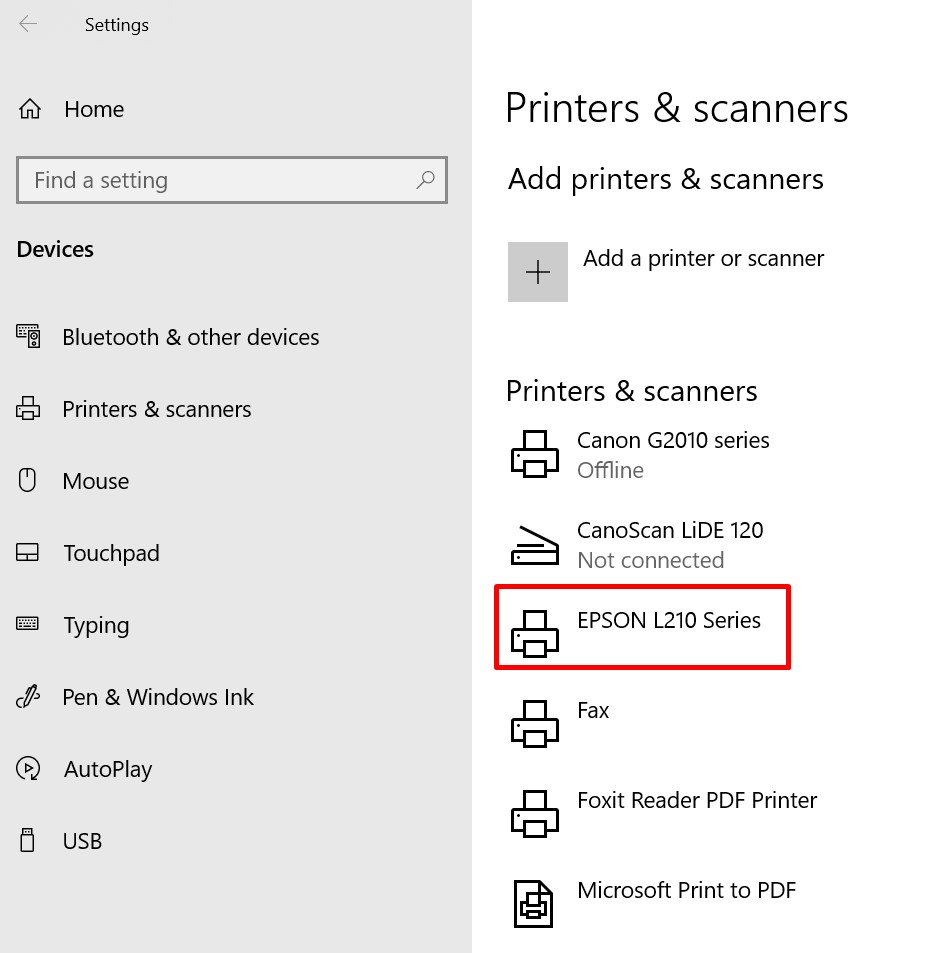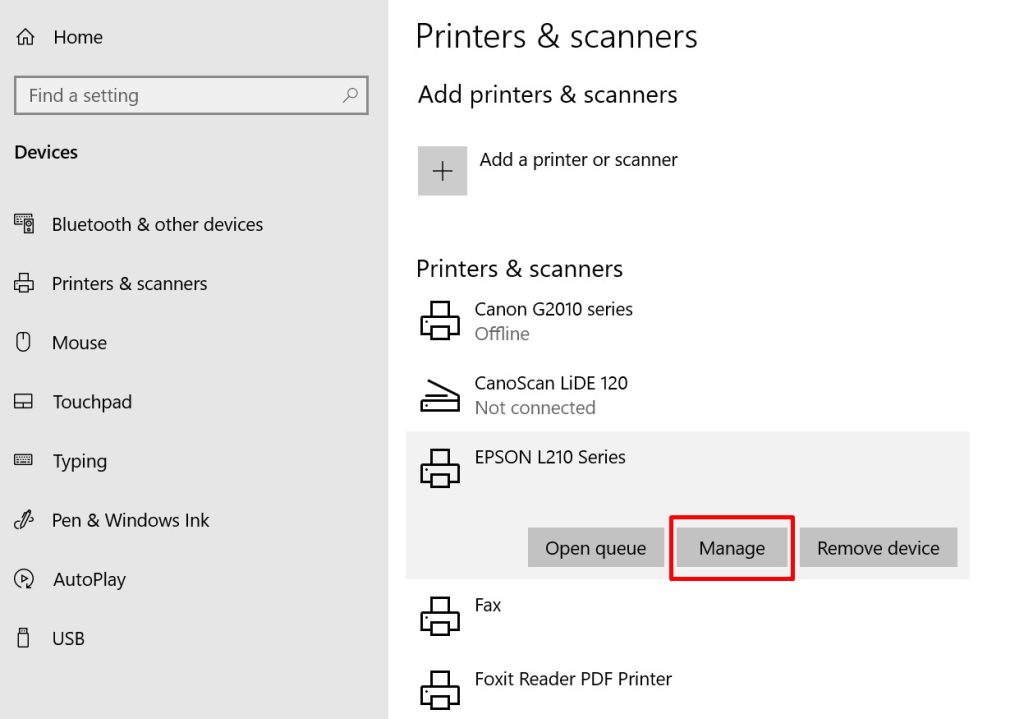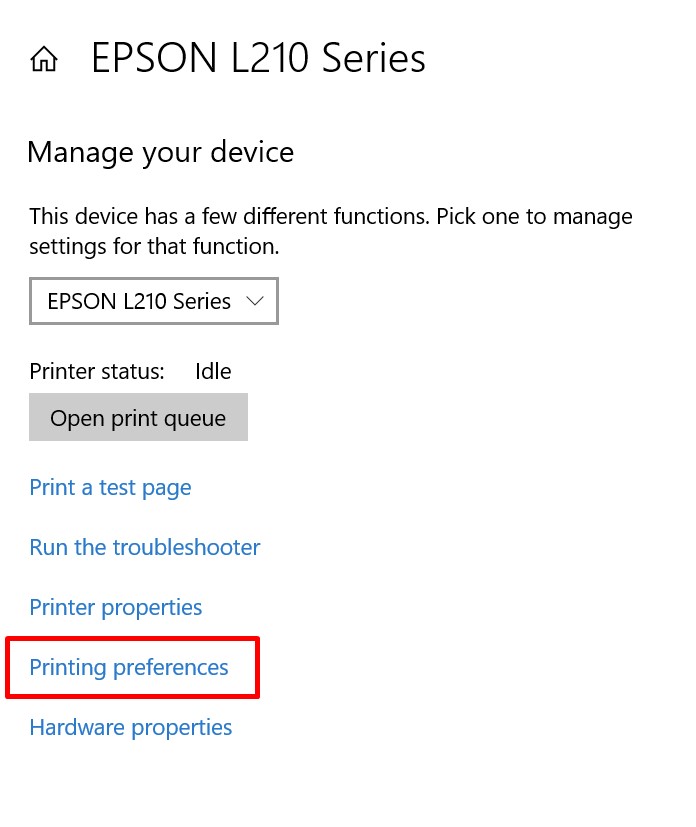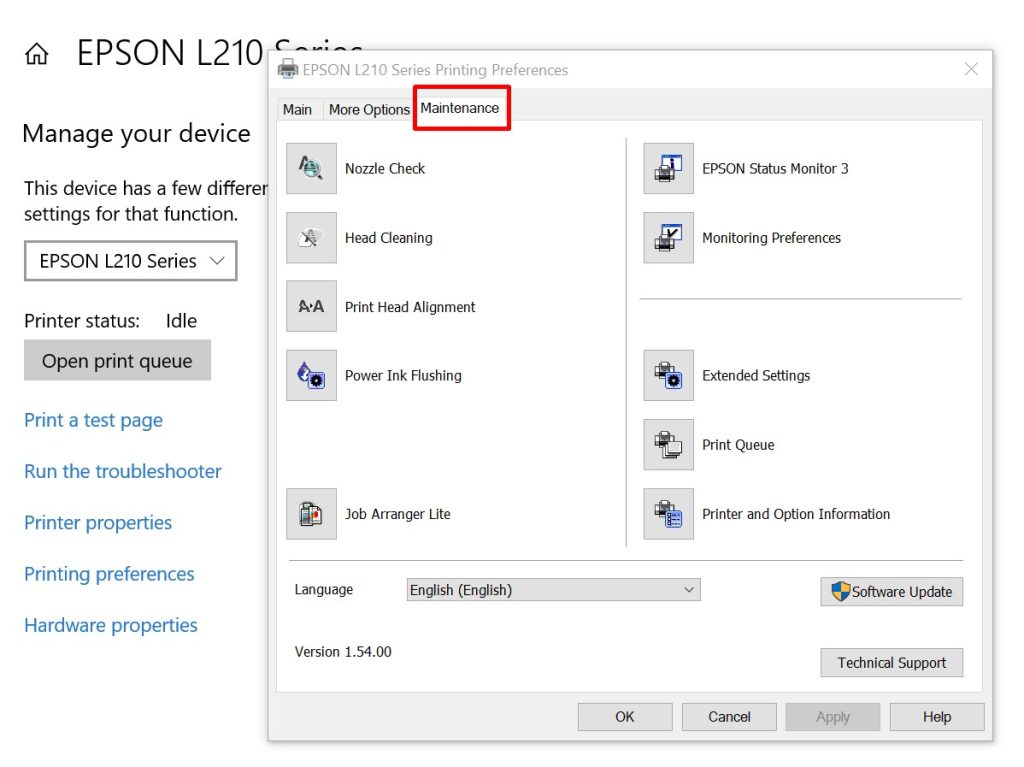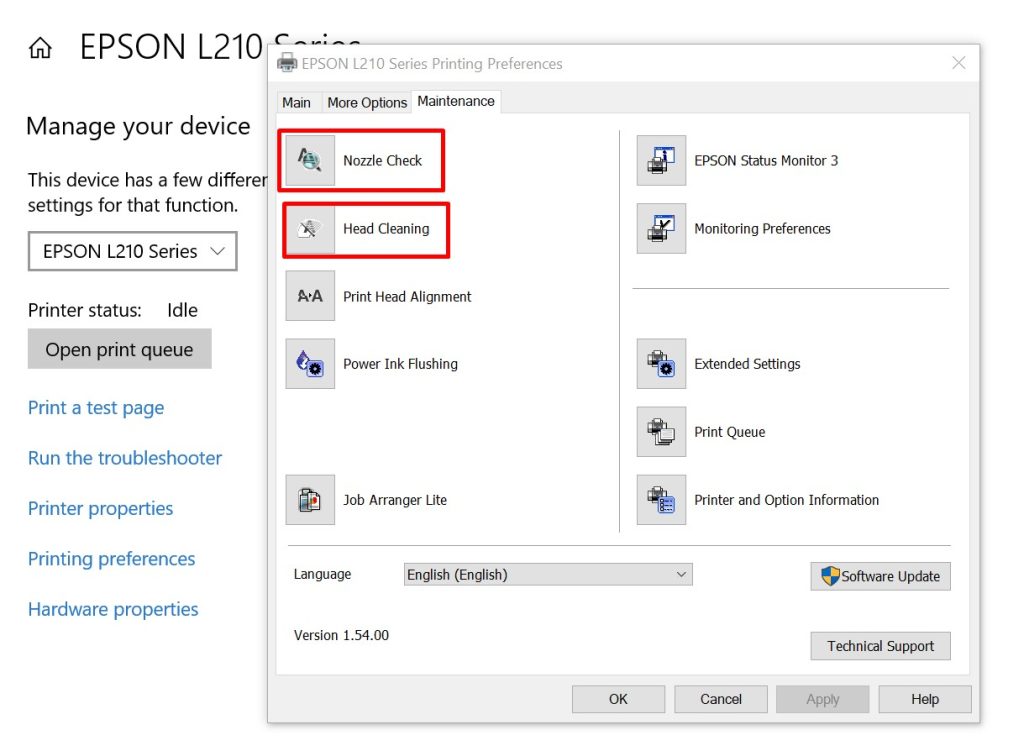When you have a problem with your EPSON Printer like it does not print properly, the ink tank is already filled with ink but it doesn’t print at all. Or when you take a printout, it is not clear at all.
Here is how you have to rectify the problem:
- Open the “Settings” option from Start Menu.
- Click on “Devices” (Below Devices:- Bluetooth, printer, mouse are there).
- Click on “Printers & scanners”
- After clicking on “Printers & scanners”, you will find a list of printers and scanners which installed on your Computer.
- Click on “EPSON L210 Series”
- When you click “EPSON L210 Series”, three clickable options: – Open queue, Manage and Remove device will appear.
- Click on “Manage”.
- Click on “Printing preferences”
- Click on “Maintenance”
- After clicking on “Maintenance”, you will find options like:- Nozzle Check, Head Cleaning, etc.
- Click on “Nozzle Check” and a small window of Nozzle Check will pop up, then click on the “Print” button.
- When the Nozzle check is done, click on “Head Cleaning” and a small window of Head Cleaning will pop up, and then click on the “Start” button.